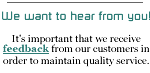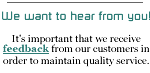DSL Technical Support
Please print
these insturctions for future reference.
DSL Support hours: Mon - Fri, 9:00am - 5:00pm, 860-233-1111
- Installing your DSL modem
- TROUBLESHOOTING
- Disabling PPPoE
on ADSL modem
- Adding or Changing
Equipment
- Moving/Change of address
but not the DSL phone number
- Speed
Test
- Need your IP
Address? Check it here.
Additional Settings
- Email Settings
Email
Configuration -Windows
Email
Configuration - Mac
- Personal Web Space with email
accounts
FTP
insturctions
- Need more help
call our
Technical Support line @ 888-610-TECH!
To Cancel DSL
- Canceling DSL - Send an email to billing@netplex.net
PRINT
THIS PAGE
INSTALLATION INSTRUCTIONS
FOR DSL
MODEMS
NOTE:
DO NOT install any software that may
come with the DSL Modem Kit.
Shortly after you order NETPLEX ADSL you will receive a DSL modem kit, before your anticipated due date. The modem kit includes; an ADSL modem, one or more filters (if requested), cables and a power supply. (Ethernet adapter card is not included)
Below are instructions for connecting your your modem:
Bridge modem
1. Connect all of your regular telephone equipment (telephones, fax machines, answering machines, analog modems, credit card machines, satellite/cable boxes, etc.) to a DSL filter. DSL filters should have been included with your modem. If you do not have enough filters, contact our office at 888-NETPLEX. For dual sided filters, all regular telephone equipment must be connected to the phone side.
2. Do NOT install any software that may have come with the modem.
3. Connect an Ethernet cable from the modem to your router, firewall or computer.
4. Connect a phone cord from the modem directly to your phone jack or to the DSL side of a dual sided DSL filter.
5. Plug the modem power cord in to a power outlet and connect it to the modem.
6. Turn your modem and computer on (if they aren't already) and wait about a minute.
7. Open a web browser (Firefox, Internet Explorer, etc.).
8. Try to browse to any web site. If a NETPLEX form page pops up, fill it out and submit it.
9. If the NETPLEX form page did not pop up you may be able to get on-line without following the remaining steps. If the form page did not pop up, you can't get on-line, and your ADSL service due date has passed, then call our office at 888-NETPLEX for further assistance.
10. Wait at least one half an hour after submitting the form, then turn your router (if you have one) off and back on. Then wait about a minute then restart your computer.
11. Open your web browser and you should be able to connect to the Internet.
4 Port Router
1. Connect all of your regular telephone equipment (telephones, fax machines, answering machines, analog modems, credit card machines, satellite/cable boxes, etc.) to a DSL filter. DSL filters should have been included with your modem. If you do not have enough filters, contact our office at 888-NETPLEX. For dual sided filters, all regular telephone equipment must be connected to the phone side.
2. Do NOT install any software that may have come with the router.
3. Connect an Ethernet cable from the router to your computer or network switch.
4. Connect a phone cord from the router directly to your phone jack or to the DSL side of a dual sided DSL filter.
5. Plug the router power cord in to a power outlet and connect it to the router.
6. Turn your router and computer on (if they aren't already) and wait about a minute.
7. Open a web browser (Firefox, Internet Explorer, etc.).
8. If you aren't able to get on-line and your ADSL service due date has passed, then call our office at 888-NETPLEX for further assistance.
4 Port/Wireless
Router
1. Connect all of your regular telephone equipment (telephones, fax machines, answering machines, analog modems, credit card machines, satellite/cable boxes, etc.) to a DSL filter. DSL filters should have been included with your modem. If you do not have enough filters, contact our office at 888-NETPLEX. For dual sided filters, all regular telephone equipment must be connected to the phone side.
2. Do NOT install any software that may have come with the router.
3. Connect an Ethernet cable from the router to your computer or network switch. If you will be using only the wifi to connect your computers/devices you can skip this step.
4. Connect a phone cord from the router directly to your phone jack or to the DSL side of a dual sided DSL filter.
5. Plug the router power cord in to a power outlet and connect it to the router.
6. Turn your router and computer on (if they aren't already) and wait about a minute.
7. If you will be using only the wifi to connect your computers/devices, go to the next section 'Wireless access instructions for your wireless router', then come back and complete the rest of this section.
8. Open a web browser (Firefox, Internet Explorer, etc.).
9. If you aren't able to get on-line and your ADSL service due date has passed, then call our office at 888-NETPLEX for further assistance.
Wireless access instructions for your wireless router
1. In your kit is a piece of paper with an SSID and WPA passphrase printed on it.
2. You can use wireless in Windows by Viewing the Available Wireless Networks and then connecting to the one with the same name as the SSID that is printed on the paper in your modem kit. It should be listed at or near the top of the list of available wireless networks.
3. Enter the WPA passphrase when prompted by your wireless software. The passphrase may need to be entered twice into your computer/device (like a password). Most computers/devices should save the passphrase and automatically re-connect later without having to re-enter it.
4. The same passphrase will work for all computers/devices that connect through the wifi of your router.
5. WPA is the strongest wireless encryption technology currently available. It will prevent unauthorized individuals from accessing your wireless network.
WATER METER – FOR ALL DSL MODEMS
Many West Hartford
Water Meters are connected to the phone line which will greatly
affect your DSL. Water meters that are inside or on the side
of the house are usually attached to the phone line. Meters
that are in the street or yard are normally not attached to
the phone line.
Customers have the following options:
1) Call the company doing the FREE conversion and have the meter switched.
That company is National Metering Service, 860-541-0020. They are doing the work for the MDC and are not affiliated with NETPLEX or the phone company.
2) Disconnect the box from the phone line. Yes, MDC said just disconnect
the box, unplug the RJ11 or cut the wire. Note, there are two wires. One from
the meter to the box and one from box to the phone line....cut/disconnect the
phone line side. All of the boxes we have seen so far have a RJ11 (phone) jack
you can just unplug.
NOTE:
Please DO NOT INSTALL ANY SOFTWARE that may have
come with your DSL modem. That software may erase the configuration of your router requiring that it be reconfigured.
top
If your DSL connection goes down please follow the proceedure below:
1) Check phone wiring for the DSL line. The DSL
modem should have an unfiltered connection to the phone line
that DSL is installed on. All other regular telephone devices
(telephones, fax machines, answering machines, analog modems, credit card machines, alarm systems, satellite/cable boxes, etc.) should
be filtered.
2) Check for dialtone on the DSL line. If there
is no dialtone on the line, call the telephone company repair
line at 611 or 800-288-2020 to have dialtone restored before continuing with
this proceedure.
3) Power cycle the DSL modem. Turn the DSL modem
off, wait 10 seconds then turn it back on. Most modems have
a power button on the back. If not, unplug the modem from the
power outlet. If you have a Cisco 800 series router or other device that has
both the DSL modem and router in one unit, skip to step 5.
4) After power cycling the DSL modem, wait one
minute then power cycle the equipment that is attached to the
modem. This is usually either a router or server but could be
a single computer. Most routers do not have a power button and
will have to be unplugged from the power outlet. If it is a
server or single computer, follow the shutdown proceedure for
the computer then turn the computer off. Wait 10 seconds before
turning the device back on.
5) If you have a router or server that distributes
internet connectivity to more than one computer, wait until
the router or server has finished starting up. This can take
up to 1 minute for most routers, 5 minutes for most servers
or 10 minutes for a Cisco 800 series router. Once the router or server has
finished starting you can test the internet connection. If it
does not work, check for and restart other devices on your network.
These may include firewalls, hubs or switches. Once you have
checked for other devices on your network and restarted them,
you should restart the computer you are testing the internet
from. Restart that computer and test the internet connection
once more. If restarting your test computer works, all the other
computers on your network will probably have to be restarted
before they will be able to connect to the internet.
6) If your Internet connection does not work after
completing the steps above or you have frequent internet outages,
please contact our main office at 888-NETPLEX, Monday - Friday,
9:00am - 5:00pm. Before calling, please note the make and model
of your DSL modem and the status of the lights on the modem
to assist in diagnosing the problem.
top
Disabling
PPPoE on the Efficient Networks Speed Stream 5100B and 4100 ADSL Modems
1 . Connect the Ethernet Cable to
the Ethernet Jack (RJ-45) on the modem and plug the other end
into the Ethernet Jack on the computer
2 . Connect the data cable to the data jack (RJ-11) on the new
modem and plug into the other end (DSL) on the DSL Adapter connected
to the wall jack.
3 . Connect the power supply cord to the modem and plug the
into the power outlet.
4 . Turn on the power switch on the modem.
5 . Your computer must be set in DHCP mode. If you are using
an Internet connection wizard, you should select LAN connection.
6 . Open your web browser (Internet Explorer, Netscape, etc.)
and go to the URL http://192.168.0.1 (type this in the address
bar and click Enter key).
7 . The modem GUI will open and display buttons on the left
side of your screen.
8 . Click the blue Advanced button to toggle on the subset of
Advanced buttons.
9 . Click the gray PPP Location button.
10. If the modem challenges you for a Modem Access Code, enter
the Modem Access Code (found on yellow label underneath modem)
and click the Continue button.
11. Click the radio button to select the “Bridged Mode
(PPPoE is not used)” setting option.
12. Scroll to the bottom and click the Save Changes button.
13. (5100B only) The “PPPoE Location Warning” page will be displayed.
Click the Change PPP Location button.
14. If you see a “Restart Needed” page, press the Restart
button (the Restart process takes approximately 1 minute, then
the modem will be in Bridge Mode).
15. Restart/Reboot your computer/router/firewall.
NOTE:
These instructions to disable PPPoE may work for other modems provided by the phone company but the modem configuration URL may be different. If the URL above doesn't work on a different modem from the phone company, find the gateway address that was assigned to your computer once you connected it to the modem then try connecting to that IP address in your browser.
Adding or
Changing Equipment (ex. New Router or PC)
If you are adding or replacing a router or firewall, or you replace your computer that is directly connected to a bridge modem,
your service will go
down until we have reassigned the IP address for your DSL line to the new piece
of equipment.
Once you have installed your new
equipment, try to access a web page in your web browser. You
should see the NETPLEX registration page. Fill out and submit
the form. Your new equipment will be registered as soon as possible.
If you do not see the registration form when you try to view
a web page with the new equipment installed, call our main office
at 888-NETPLEX to have your new equipment registered
by our staff, Mon - Fri, 9:00am - 5:00pm.
What if I
move and change address but not the DSL phone number?
Call the NETPLEX office at 888-NETPLEX to discuss the situation with our staff BEFORE you move. Depending on the exact type of change being made we should be able to find a solution that will minimize your downtime.
PRINT
THIS PAGE
top