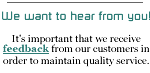Web Hosting Support
Creating a web page should be a learning experience
for the creator. While NETPLEX can point you in the right direction
by providing links to information included in this page, we cannot
assist in designing a page for you.
There are an endless number of beginner HTML books
available although today there are HTML editing programs available
that can help beginners and novices alike generate HTML pages.
One of the more popular and reasonably priced programs on the market
is Adobe Dreamweaver.
A few Pointers about Creating
HTML Pages
- Always name your home page index.html
or index.htm. From within this index page, you should have
links to the rest of your pages or other external links.
- Save all file names, html and graphics, in lowercase
with absolutely no spaces or symbols (*()^&%) but it is
safe to use the underscore_ or dash -.
- Filenames are CaSE sEnSiTiVE!!! For instance,
CONTACT.HTML isn't the same as contact.html.
top
FTP INSTRUCTIONS
To upload your pages to a NETPLEX web server, you
will need to use a File Transfer Protocol (FTP) program. An FTP client is usually included
with HTML authoring programs such as Dreamweaver. Otherwise, we
recommend WS_FTP
for Windows users and Fetch
for Mac users.
Once you have your FTP program, you'll need to configure
it to connect to the NETPLEX FTP Server:
Hostname: ftp.netplex.net or ftp.yourdomainname.com
Host Directory: wwwdocs
Username: [Your login username]
Password: [Your login password]
NOTE: Case sensitive, all this information should
be typed in lowercase.
1. After you've provided this information to the
FTP program,
2. Hit the "Connect" button. This will connect you
to the FTP server.
3. Upon logging into the FTP server, you will see
files and directories appear in the remote server side of your
FTP program (this could be on the right or left side of program
window, depending on what program you are using). Files and directories
appearing on the opposite side are in the local directory (YOUR
hard drive).
4. On the remote server side your site resides
in the wwwdocs directory/folder, always make sure you upload to
the wwwdocs directory/folder.
5. You are now ready to upload your html and graphic
files to the server. On the local directory side (YOUR hard drive)
locate your html and graphic files. Select the files (hold down
your CTRL key to select multiple files), and then select Transfer
(Mac users will select Put File).
6. After your pages have been uploaded, open
a browser and type in your domain name or if you are using your
dialup or email account web space you can view them at: http://users.netplex.net/~your_username_here/
top
Personal Web Space for
Dial-up and Email Accounts
All dialup and e-mail accounts come with 100MB of disk
space for your personal use. You can create a personal website or
store files on NETPLEX servers. For FTP insturctions follow the
steps above. Once you are done you can view your personal site at
the following address:
http://users.netplex.net/~your_username_here/
*** Please remember to change the your_username_here
to reflect your real login username. Also note that the tilde
(~) character must preceed your username.
Instructions for Form Mail
Script
NOTE:
Please e-mail webmaster@netplex.net
prior to using this script (we must authorize your domain name).
Copy and paste the following code into your form
page script.
NOTE: Remove the comment lines that start with
the # symbol after you follow their instructions. Script belongs
between the <body> </body> tags.
# Change the value="username@netplex.net"
to whatever E-mail address you
# want the submitted results to go to. Multiple recipients can
be
# specified i.e value="username@netplex.net,someuser@otherdomain.com"
<form method=POST ACTION="http://www.netplex.net/cgi-bin/formmail.pl">
<input type=hidden name="recipient" value="username@netplex.net">
# You can have any input fields you want. The following
two lines put in
# an .html file give you two boxes, one labeled First Name and
the
# other labeled Last Name. Use this format to create other input
variables.
First Name <INPUT NAME="firstname"
"SIZE="15"><BR>
Last Name <INPUT NAME="lastname" SIZE="15"><BR>
# The next few lines are configuration variables
for the form mail script.
# Include these on every page you intend to have a form. These
should come
# after all of your <INPUT NAME> references.
<!-- Hidden configuration settings for FormMail
- DO NOT REMOVE -->
<input type=hidden name="subject" value="Webpage
Submit Form">
# Change the line below to point to a URL file which
will let the user know
# that the form has been filled out successfully. For example,
have a
# file called thankyou.html that thanks the user for filling out
the form,
# and provides a link back to the main index page.
<input type=hidden name="redirect"
value="http://www.yoursite.com/thankyou.html">
# Change the line below to include all of the field
names you would like the
# submit form to E-mail you. Seperate each with a comma.
<input type=hidden name="required"
value="firstname,lastname">
# If you would like the field values which get mailed
to you to be sorted, then
# you can include the following line. Be sure to put in all the
field names
# you would like mailed to you, in the order you would like to
see them.
<input type=hidden name="sort" value="order:firstname,lastname">
<input type=hidden name="env_report" value="REMOTE_HOST,HTTP_USER_AGENT">
<!-- End of FormMail Configuration Settings -->
# The following line provides the Submit and Reset
buttons used to control
# the form.
<input type=submit VALUE="Send Form">
<input type=reset>
</FORM>
top
Hit Counter
Log in to User Services with the username that is
hosting the website. You may create a hit counter from there.
FREQUENTLY ASKED QUESTIONS
Does NETPLEX support or have Server Side
Includes (SSI) and/or Common Gateway Interface (CGI) access?
We do support SSI and CGI, but for dialup/personal
accounts, SSI/CGI access is restricted. Personal account users
do have access to site installed, site approved SSI/CGI scripts.
For more information on how to use these scripts, look here.
Does NETPLEX support Java/JavaScript/VBScript/ActiveX?
These are all client side based scripts and/or applets,
so yes, they are supported as long as your web browser supports
them.
Does NETPLEX support ASP (active server
pages)
NO. Currently
NETPLEX does not support Microsoft Server Software.
Can I have a counter, guestbook, or other
form on my page?
Yes, you can.
Please see the previous Question/Answer regarding SSI/CGI.
I uploaded my page, but when I view it I
get a message saying "You do not have permission to view / on this
server!" What did I do wrong?
You need to make sure your main html page
(the one you want to see first) is called
index.htm or index.html. Also, make
sure that you uploaded your page(s) into the wwwdocs
directory on the FTP server. See the above section on uploading
your web page(s).
My graphics aren't displaying, but the filenames
match the entries in the html source as far as alphabetic case is
concerned.
You will need to re-upload your graphics,
making sure that your FTP program is set to binary or raw data
mode. (NOTE: on Macs, do not set it to Applebinary. Use the Put
File button, and not drag and drop).
top
PRINT
THIS PAGE
|