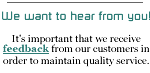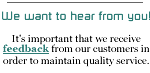Apple iPhone E-mail Setup
Domain email iPhone Cert issue (March 2018)
Apple iPhone e-mail setup for standard NETPLEX e-mail accounts.
- Start at "home" (just press
the home buttom at the bottom of the phone)
- Select "Settings"
- Select "Mail"
- Select "Add Account..."
- Select "Other"
- Select "IMAP"
- Enter your name for "Name"
- Enter your e-mail addres
in "Address" (username@netplex.net)
- Enter a description in "Description" (just
leave the default as your address)
- Under "Incoming Mail server" enter
Host Name: mail.netplex.net (do NOT use ntplx.net)
- Enter User Name as your
username (user only, do not add @netplex.net)
- Enter your Password
- Under "Outgoing Mail Server (SMTP)" Enter
Host Name: mail.netplex.net:465 (make sure to include the
:465 at the end)
- Enter
User Name as your username (only, no @netplex.net)
- Enter your
Password
- Select "Save" at the top
If you get a error, return to the mail settings,
select the just added mailbox account and make sure that the
Incoming server is "mail.netplex.net"and make sure the Outgoing server
is "mail.netplex.net:465"
If there are still problems, remove the ":465" from
the outgoing server and then select "Advanced" at the
bottom and turn off SSL for both "Incoming Uses SSL" and "Outgoing
Uses SSL"
Domain mail customers use almost the same
setup, execpt they need to use their e-mail server (ie, mail.customerdomain.com)
and they MUST disable SSL for the domain mail accout after it
has been added. Remember the "User Name" for
the the domain mail account is "user%customerdomain.com"
Note the Advanced SSL settings are available only after the
account is added.
UPDATE 8/07
The Apple iPhone software
update version 1.0.1 fixes the problems with mail folders and
NETPLEX's IMAP e-mail servers.
iPhone users will be able to use the same folders as they see
on our servers after they update their phone.
PRINT
THIS PAGE