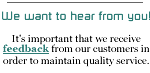Before you begin, there is some information you will need to have
handy to setup your email client.
Mail Server names:
mail.netplex.net
This is for both incoming (POP3 or
IMAP) and outgoing (SMTP).
Sending Email:
If your connectivity to the internet is provided by someone other
than NETPLEX, you may have to use their outgoing mail servers. (Call
your ISP to find out their outgoing mail server name)
Username:
Customer's usernames will be the first part of
your email address (username@netplex.net).
Do not use your whole email address for your
username.
SETUP
- Once you have Thunderbird open, click on Tools in
the top menu, and go to Account Settings.
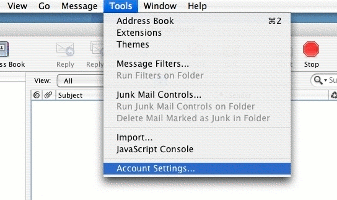
- Once you get to the Account Settings window,
click on the Add Account button at the bottom
left.
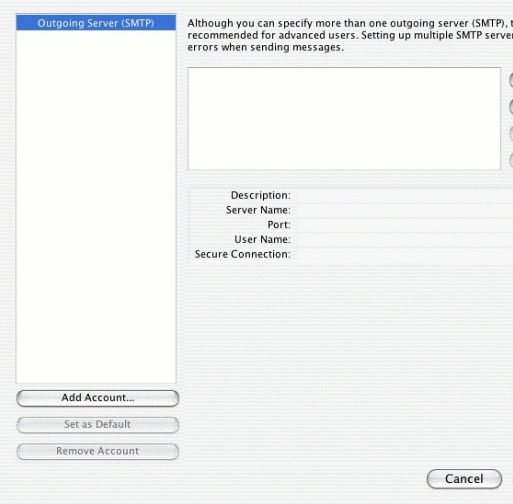
- Now you will see the Account Wizard. Choose Email
Account.
Click on Continue.
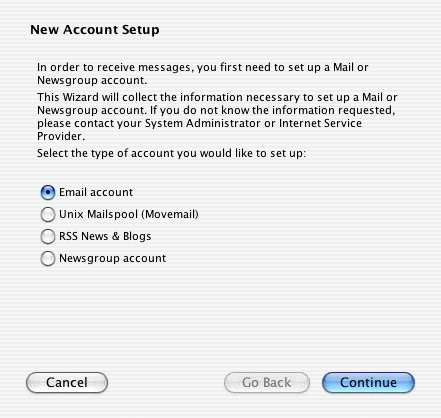
- For Your Name, fill in how you would like your name
to appear when sending mail.
- For Email Address, fill in your full
email address.
- Click on Continue.
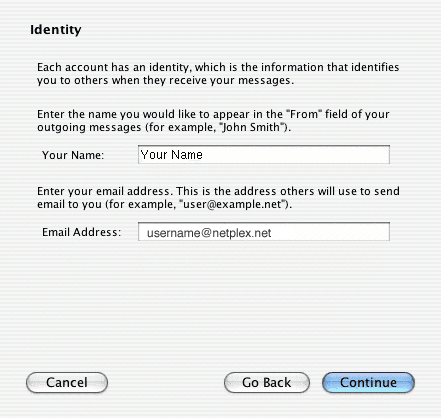
- For the type of incoming mail server, select
POP by placing the green dot next to it.
- Fill in the Incoming
Server, and Outgoing server in
all lower case letters. (mail.netplex.net)
- If you are
using only one Email account, then place a check next to Use Global
Inbox,
or if you would like your email from multiple accounts going to
the same inbox. If not, remove the check.
- Click on Continue.
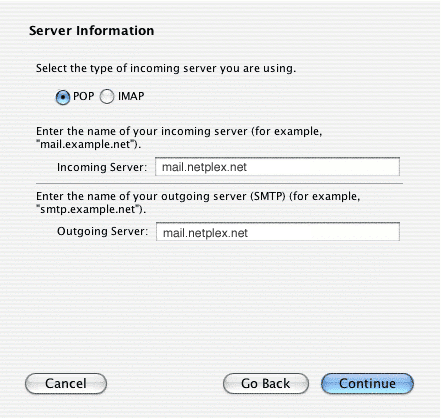
- Fill in your username in the Incoming User Name field.
(the prefex to your email account not your whole email address.)
Click
on Continue.
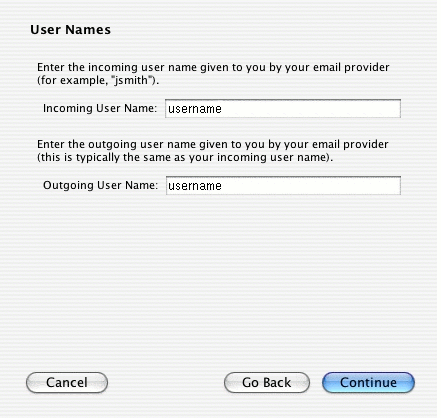
- The Account Name field should already be populated with
your email address.
Click on Continue.
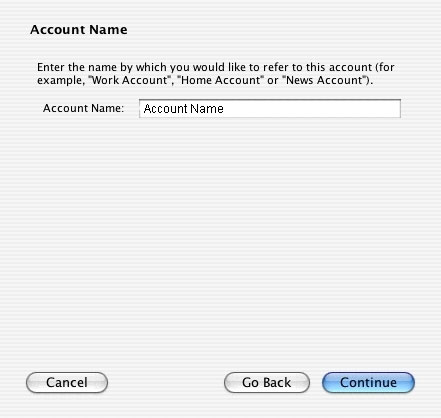
- This last screen give you a chance to recheck your settings.
If the settings are ok, go ahead and click on Finish.
- Thunderbird
will ask you for your password the first time you attempt to login.
You can choose to have Thunderbird remember your password then.
top |
|
|
|
|
 |
DIAL-UP
Technical Support
Configuring E-mail Settings for Windows
Outlook 2000
Outlook XP
Outlook Express 4+
Vista
Thunderbird
Netscape Mail 4.05 and up
Eudora Lite
Configure E-Mail
Settings for Mac
Mac Mail OSXThunderbird
Eudora
Microsoft Entourage
Netscape Mail
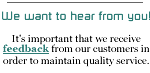 |