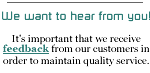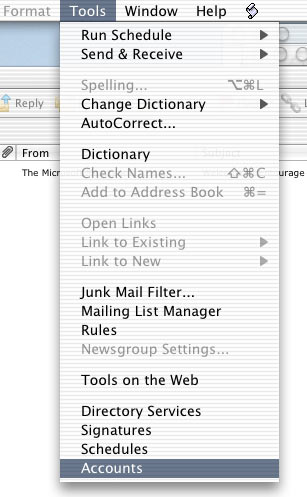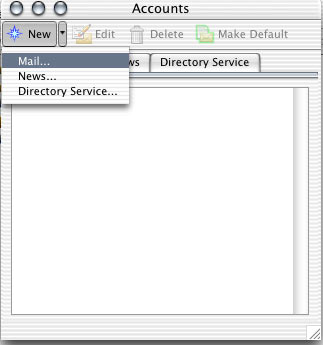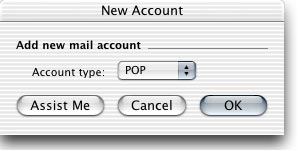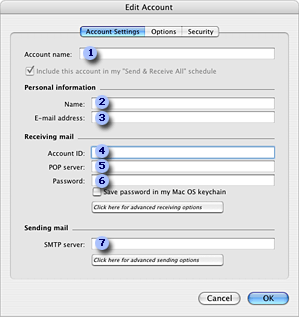| Open Microsoft Entourage
1. On the Tools menu, click
Accounts.
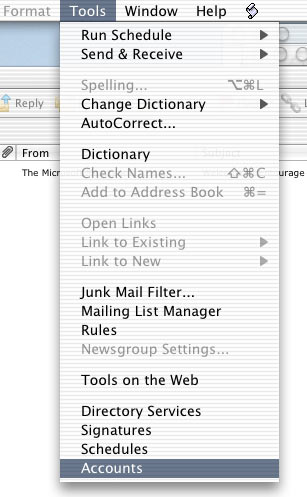
2. Click the Mail tab,
and then click New. If the Account Setup
Assistant appears, click Configure account manually.
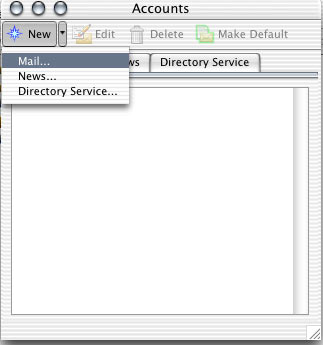
3. On the Account type pop-up menu,
click POP, IMAP, or Hotmail/MSN, depending
on the type of account you have. Click OK.
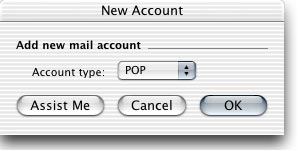
4. Next, in the following picture,
the numbered boxes indicate where you need to enter your account
settings. Read on for editing your account settings.
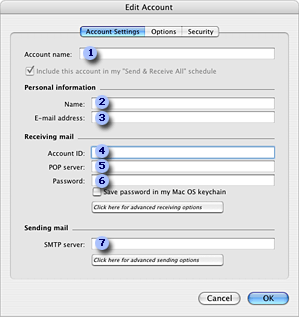
1. Account name:
In this case call it NETPLEX. This name
appears only in Entourage — if you have
more than one mail account, it can help you distinguish
one account from another.
2. Name: The
name that you want to appear in messages you send from the
account. Depending on your preference, it might be your
full name, your first name only, your initials, or whatever
name you want to be known by.
3. E-mail address:
The address that people should use when sending messages
to you username@netplex.net.
4. Account ID:
This is your NETPLEX Username NOTE: This
is case sensitive and should be all lower case,
make sure your caps lock key is not on.
5. POP server:
This is the Internet address of the mail server that Entourage
should connect to when receiving your messages, mail.netplex.net.
6. Password:
Enter your NETPLEX password.
Note If you decide to have Entourage save your
password, anyone who has access to your computer can send
and receive messages from your account.
7. SMTP server:
This is the outgoing mail server mail.netplex.net.
|