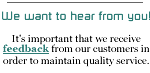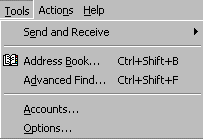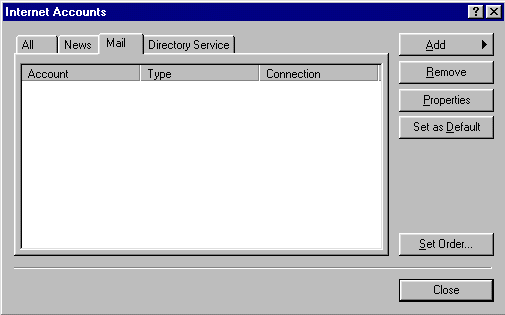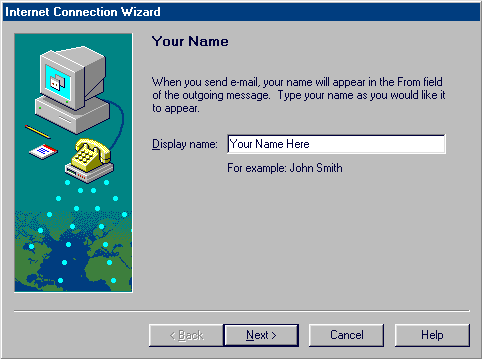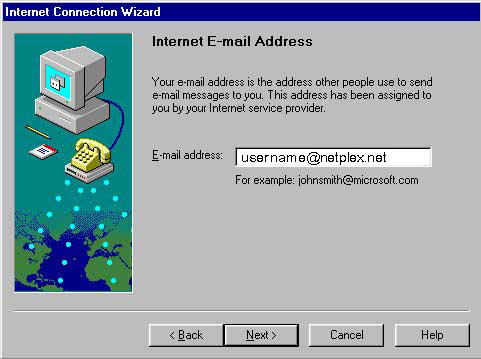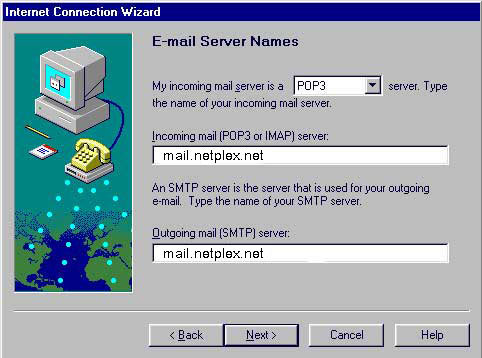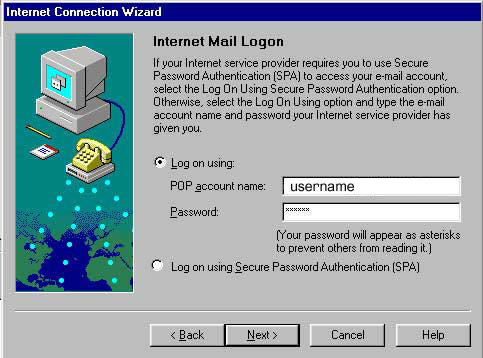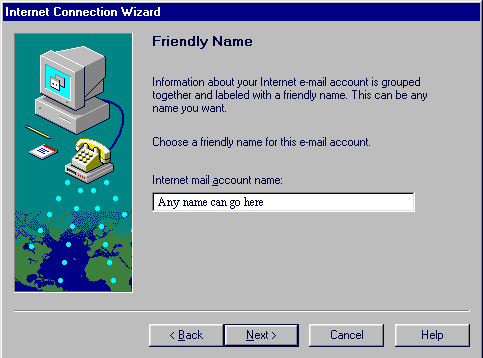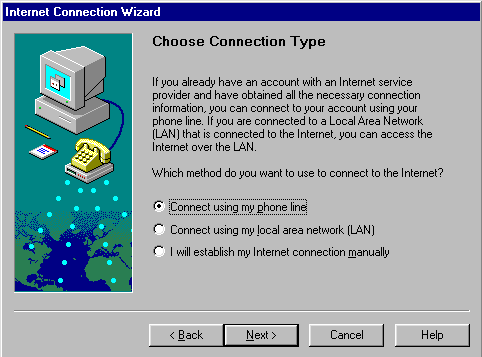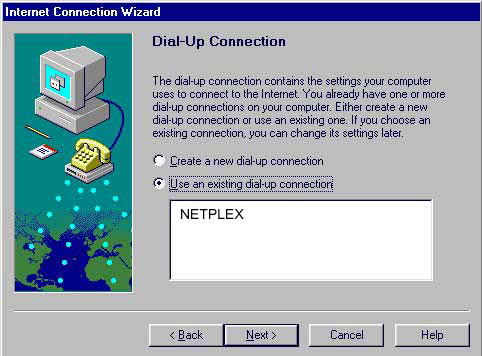1) Open Outlook Express
2) From the drop-down menus, select Tools then Accounts
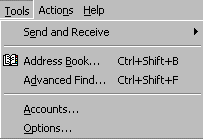
3) Click the Mail tab, then on the Add button
and select Mail
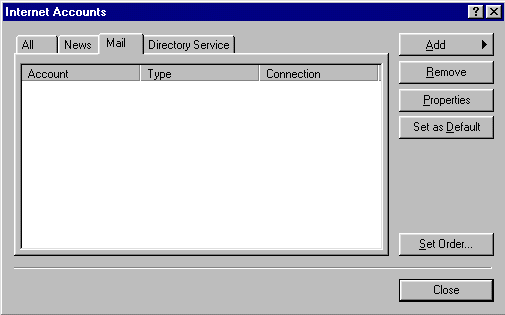
4) In the Display name box enter your name as you
wish it to appear at the recipient's end
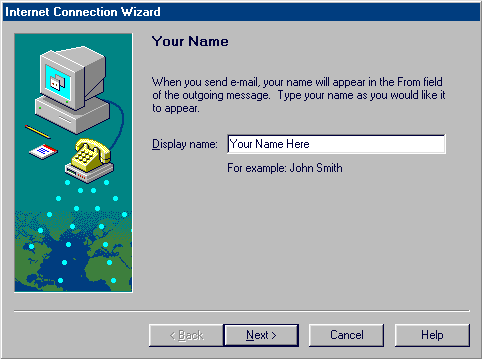
5) Click Next
6) In the Email address box enter your email address
(ex: username@netplex.net)
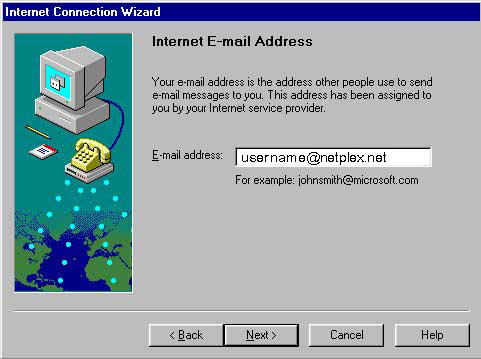
7) Click Next
8) Enter the mail server information as shown below
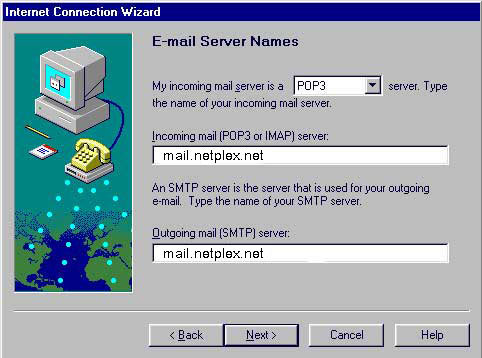
9) Click Next
10) Select Log on using and enter your information
as shown below. Note: Be sure you enter your password
correctly. Passwords are case-sensitive.
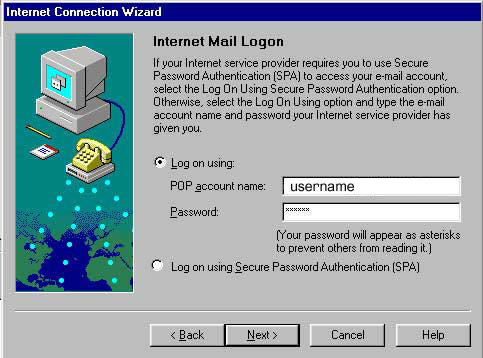
11) Select Next
12) In the Internet mail account name box, enter a "friendly
name" for your account.
Note: This can be anything you want. If setting up multiple
accounts you may want to give each account a slightly different
name, i.e. "netplex.net-Bob", "netplex.net-Mary" etc.
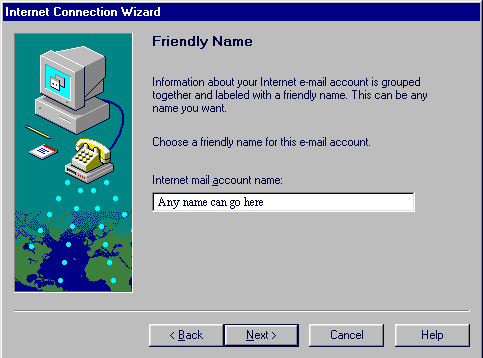
13) Select Next
14) Select Connect using my phone line if you use a dialup connection, OR Connect using my local area network (LAN) for all other types of internet connections.
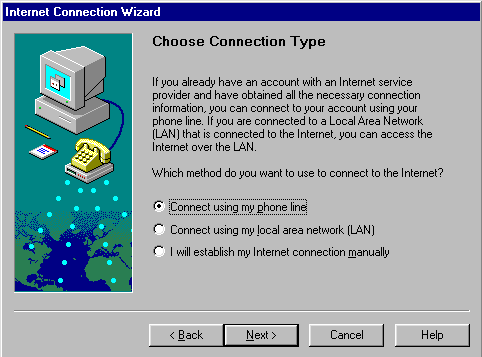
15) Select Next
16) If you selected Connect using my phone line in the previous step, select Use an existing dial up networking connection
and make sure the connection name for NETPLEX is selected.
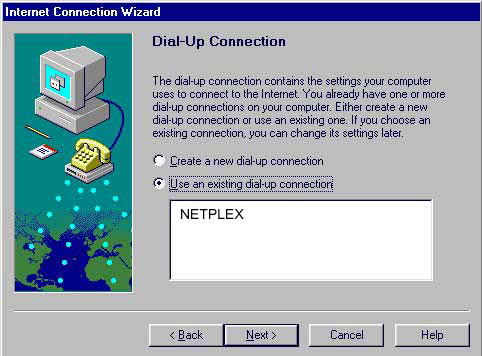
16) Click Next
17) Click Finish to save your settings
You are now ready to send and receive email using Outlook
Express. For program function and features, consult your Outlook
Express "Help" files, or contact Microsoft Technical Support Online
at http://www.microsoft.com/Support/
|